With COBie becoming more frequent as a project delivery and more and more practices aiming to deliver BIM Level 2, understanding how to achieve this can be fairly daunting. Where to start and how is COBie delivered from a Revit model? Well fear not, my colleague James Philip has provided some guidance using the free to use tool, “COBie Extension”. James has created a short series of blogs taking you through the steps to deliver COBie information.
If you are not aware, COBie is a data exchange format for sharing details about the maintainable assets in a building and includes a list of components and the tasks needed to maintain them. The dataset can be viewed and edited using Microsoft Excel and has a series of hierarchal sheets that contain information about the facility, each floor in the facility and spaces within the floors, and then in turn the components in each space.
The hierarchal data sheets.
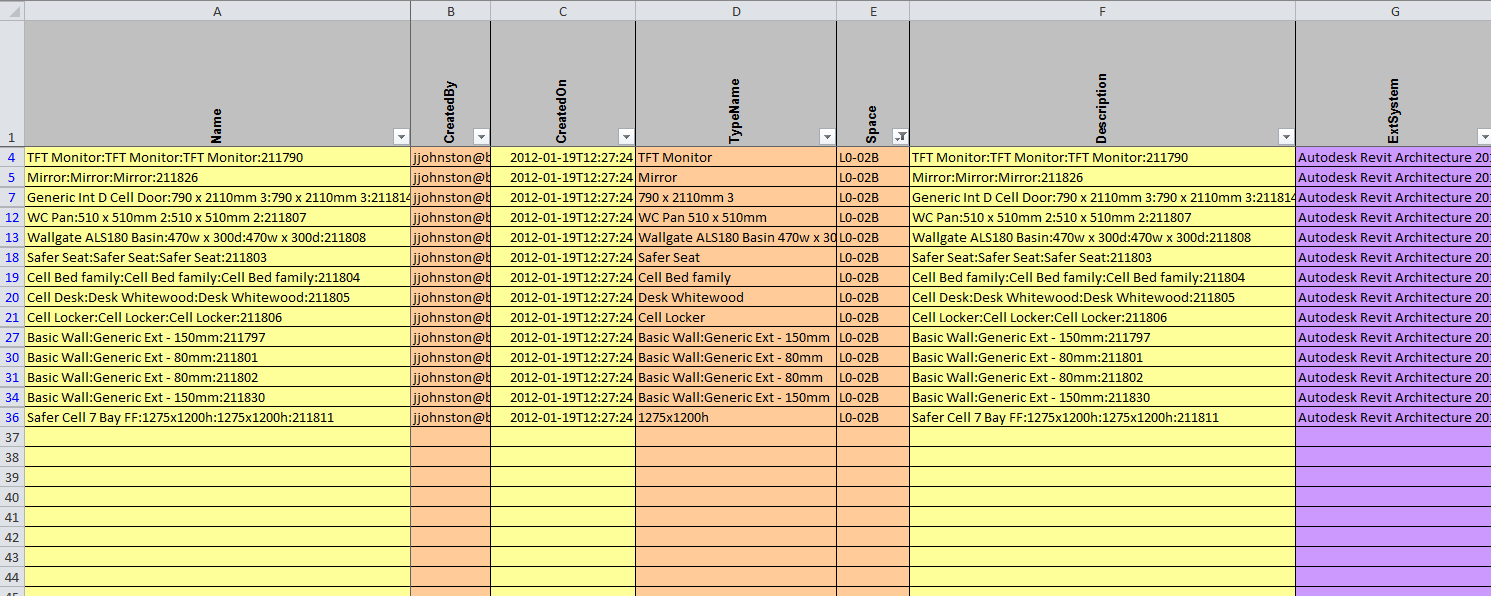
The component sheet.
To be able to populate this data set from Revit you need to ensure that you have the right information in your Revit project and Revit families.
Here are the links to James’ COBie creation blogs that explain how to setup your Revit project correctly and then export the dataset.
Revit 2018 COBie Tool Setup – https://www.cadlinecommunity.co.uk/hc/en-us/articles/115005639469-Revit-2018-Cobie-Tool-Export-Options?label_names=prod%3ARevit
Revit 2018 COBie Tool Modify Options – https://www.cadlinecommunity.co.uk/hc/en-us/articles/115005652585-Revit-2018-Cobie-Tool-Modify-Options?label_names=prod%3ARevit
Revit 2018 COBie Tool Export Options – https://www.cadlinecommunity.co.uk/hc/en-us/articles/115005651025-Revit-2018-Cobie-tool-Setup?label_names=prod%3ARevit