By Dave Johnson

While this is not a new feature of the Autodesk software, it is still a workflow that can be misunderstood by less advanced users of the Civil 3D platform. The importance of the data shortcuts in Civil 3D is quite often overlooked but their importance shouldn’t be undervalued.
A Civil 3D drawing can quickly increase in file size with multiple 3D objects and entities within your model, the use of Data Shortcuts can help to avoid this and speed up the processing time of the model. The use of Data Shortcuts can also increase the productivity of a scheme, allowing multiple users to access and use the shared 3D entities simultaneously, maintaining Civil 3Ds dynamic functionality across different drawings.
Data shortcuts allow us to link multiple model files to a production drawing. This has a multitude of benefits. Your model size is controlled, your data is kept current and all your linked shortcuts are all fully dynamic.
Data Shortcut workflows work best by keeping single 3D objects in a single shortcut drawing. Multiple users working on different design elements can link to these models using the data shortcut option and they will remain linked to the current design.
The dynamic functionality means that all elements of your design remain linked, for example, you create a highway alignment and corridor surface with all cut and fill grading linked to the existing surface model, you may also have pipe drainage networks linked to the highway alignments. Should any element be updated, a synchronise pop up will alert you to the change and then bring the updated objects into your working drawings. All dynamic tables and construction information linked to the updated objects will also automatically change.
Data Shortcuts are set up and maintained either in the Civil 3D prospector or on the Manage Tab of the ribbon menus.

There will be times where you may need to break this dynamic link, for example at a time whereby the current revision needs to be issued, at any point the linked models can be promoted into your current drawing, this then loses the dynamic link and becomes a model element within the current drawing only.
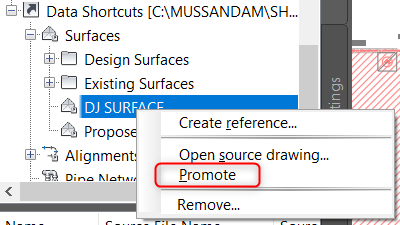
Note that any amendments carried out on this will not be updated in any other drawing so should only be used when the model is ready for issuing at its current revision.
This is why Data shortcuts has become important. Keep an eye open for more Technical White Papers and Videos on how to set up and use Data Shortcuts on www.cadlinecommunity.co.uk